If you are tired of unknown calls and want to know how to block a number on iPhone or Android, which is unknown, then this article looks at the various methods of how to block a number on your phone by using third-party apps.
There are numerous reasons to block a number on your phone. Almost all of these are not good, whether they pertain to persistent scammers, ex-partners, or telemarketers.
While having an option to block a number is never lovely (mostly if it belongs to someone from your contact list), it is relatively easy to do this regardless of which phone service you use. So, here is a detail of how to block numbers across multiple device types and operators.
How to Block any Number on iPhone and Android?
Before you look for blocking a number on your smartphone, you can add your phone number to the Do Not Call National Registry[1] to impose a general ban. This registry Run by the FTC is updated every 24-hours, while it can lead to the cessation of nuisance calls within a month.
However, this does not help when looking to block private numbers, such as those related to former friends or colleagues. This is where a simple below guide will come in handy, as it will help you block all unknown incoming calls to your phone.
Block a Number on Android Phone
When dealing with Android phones, the course of action you take will depend on the operating system’s age (this is not the case with iPhones). So you will need to first determine the version of your Android phone before blocking any number So that you make the right choice.
For Android Marshmallow or above, open the Dialer and check your recent calls list. Then find the unknown offending number and select ‘Block / Report Spam.’ You should not see that you can block a number without reporting it as spam, but you will need to uncheck it before confirming it as a block.
When using Android Lollipop or below, Open the Phone app and go to Call Settings > Call Rejection > Auto Reject List. You have to manually type the unwanted number and search for it in the list (make a note of unknown numbers) and then confirm it as a block.
While using Messenger (across all Android devices), tap the number that sent you the original message before selecting Block / Report Spam once again. The same method applies here as before, so don’t forget to uncheck the box if you don’t want to report it as spam.
Now, if you want to block a number from an existing contact list, go to Messenger and then select Menu > Blocked Contacts > Add a Number. Enter the phone number to block and confirm, ensuring that you selected the right one, of course!
Block a Number on iPhone (IOS)
There are some ways to block a number on iPhone, whether you respond to browsing your contacts list or directly with a call. Also note that, while blocking someone from sending texts, selecting FaceTime, or making a voice call, the person in question will automatically be blocked from all three communication sources.
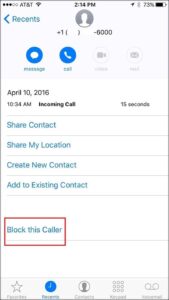
When responding to a recent call, visit the ‘Phone’ app, and select recently. Then locate the unwanted number and navigate through the circle next to it. This will pop up the information screen about the call (see below), and you need to scroll down before selecting ‘Block this Caller.’
When blocking an existing contact in the list, you need to go through Settings > Phone > Call Blocking & Identification > Block Contact. A list of your contact numbers will pop up, enabling you to block multiple numbers as required. You can also do this by tapping through Settings > Messages > Blocked > Add New.
Best Third-party Apps for Blocking Numbers
Of course, we are in the age where third party apps can be used to block unwanted numbers. The main benefit of using such apps is that they tend to work across all platforms of respective operating systems, which means that users can become familiar with them over time. They also provide a one-stop and straightforward blocking service.
Here are some of the best apps:
Sync. ME (for iPhone)
Apple has made a significant effort to enhance the feature of its call blocking in iOS 10, and the free app Sync. ME is an excellent example of this. It adds numerous features for blocking unwanted calls, including identifying unknown numbers. This can prevent you from blocking numbers that may ultimately add value, alerts you to spam communications, and adds caller photos to your social contacts on Twitter, Facebook, and Google +.
The Hiya app (for iPhone)
Hiya is the most advanced phone spam protection engine in the mobile market available to iOS 10 users. This not only detects and blocks robocalls and telemarketers, but it also highlights potential fraudsters who are seeking your data. It also provides a personal block list, helping you to manage your contacts more seamlessly.
Mr. Number (for Android)
This is an initially free app that immediately offers 20 free caller look-ups. However, it uses a tool that automatically blocks spam messages without the need for you to blacklist specific numbers. This can save time and help you to block numbers more seamlessly.
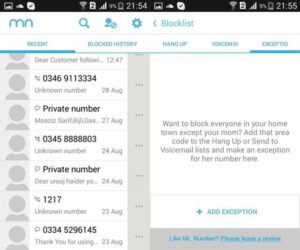
The Safest Call Blocker (for Android)
This is Android’s supported call blocker and one that comes with a premium (paid) version that removes ads. It is quick to access and easy to use, while it also helps you establish automated settings for blocking calls and managing contacts in real-time.

